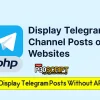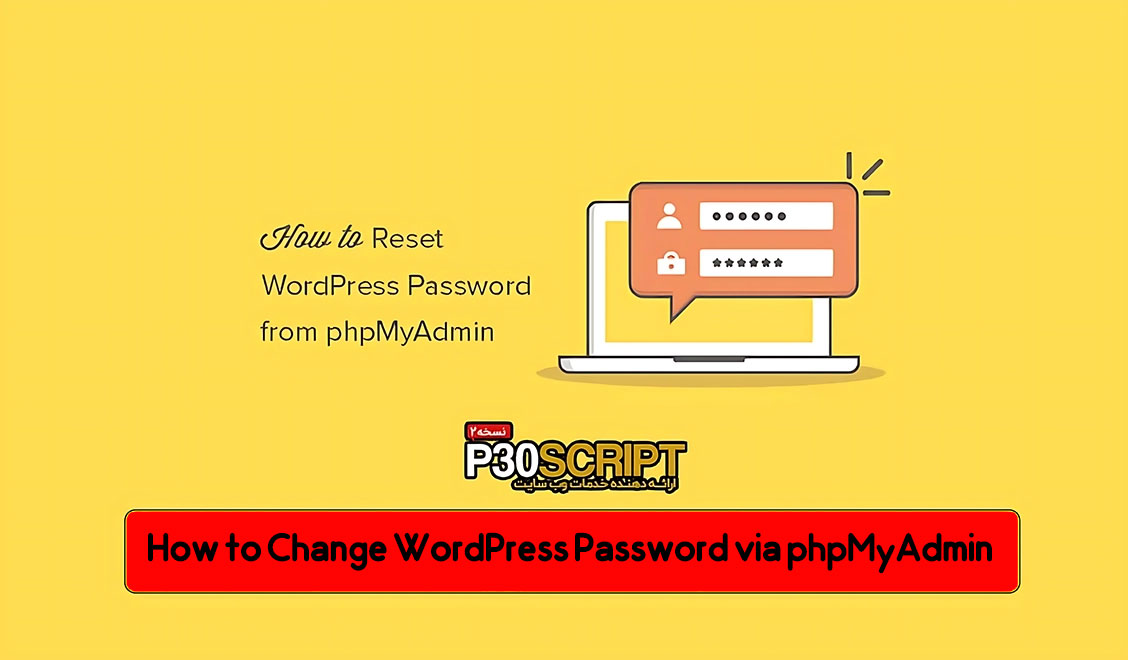
There might be situations where you need to change your WordPress password through phpMyAdmin in your hosting panel. This is particularly useful when you forget your password or when you install a theme from a pre-configured package and forget to set a new username and password. This guide will also help you view or modify your WordPress username. If this topic is important to you, stay with us until the end of this tutorial on PCS Script.
What is phpMyAdmin?
phpMyAdmin is an open-source database management tool written in PHP that allows users to manage MySQL and MariaDB databases through a web-based graphical user interface. It is particularly useful for non-technical users or those who prefer not to use the command line.
Features of phpMyAdmin:
- Database Management: phpMyAdmin enables you to create, delete, and modify databases. You can easily manage tables without writing SQL queries.
- Executing SQL Queries: Users can manually execute SQL queries and view the results, making it very efficient for advanced users needing complex operations.
- Backup and Restore Data: One of phpMyAdmin’s key features is the ability to back up databases and restore them when needed. You can export your databases and tables in formats such as SQL or CSV and restore them if necessary.
- User and Access Management: phpMyAdmin allows you to manage MySQL users, modify access levels, and configure database security settings.
- Import and Export Data: Users can import data from external sources or export database data in various formats such as CSV, Excel, or SQL.
- View and Edit Data: phpMyAdmin provides a graphical interface to view and edit table data easily.
Advantages of Using phpMyAdmin:
- Simple and Graphical Interface: Makes database management easy for non-technical users.
- Multi-language Support: phpMyAdmin is translated into more than 70 languages.
- Easy Installation and Configuration: It is easy to install and usually comes pre-installed with most hosting providers.
Step-by-Step Guide:
Note: The steps below are similar for both cPanel and DirectAdmin hosting panels.
Step 1:
Log into your hosting control panel. You can access it via domain.com:2082 or domain.com/cpanel.
Click on phpMyAdmin, as shown in the image below:

Step 2:
In phpMyAdmin, click the + icon next to your database name to expand the list of tables.
Then, click on the wp_users table (In some databases, the table prefix might not start with wp_, depending on the prefix set during WordPress installation).
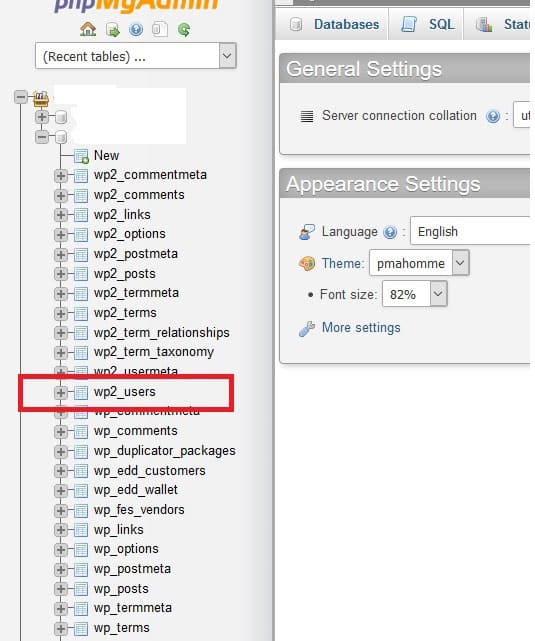
Step 3:
On the wp_users table page, you will see a list of WordPress users. Find the desired user and click Edit as shown in the image below.
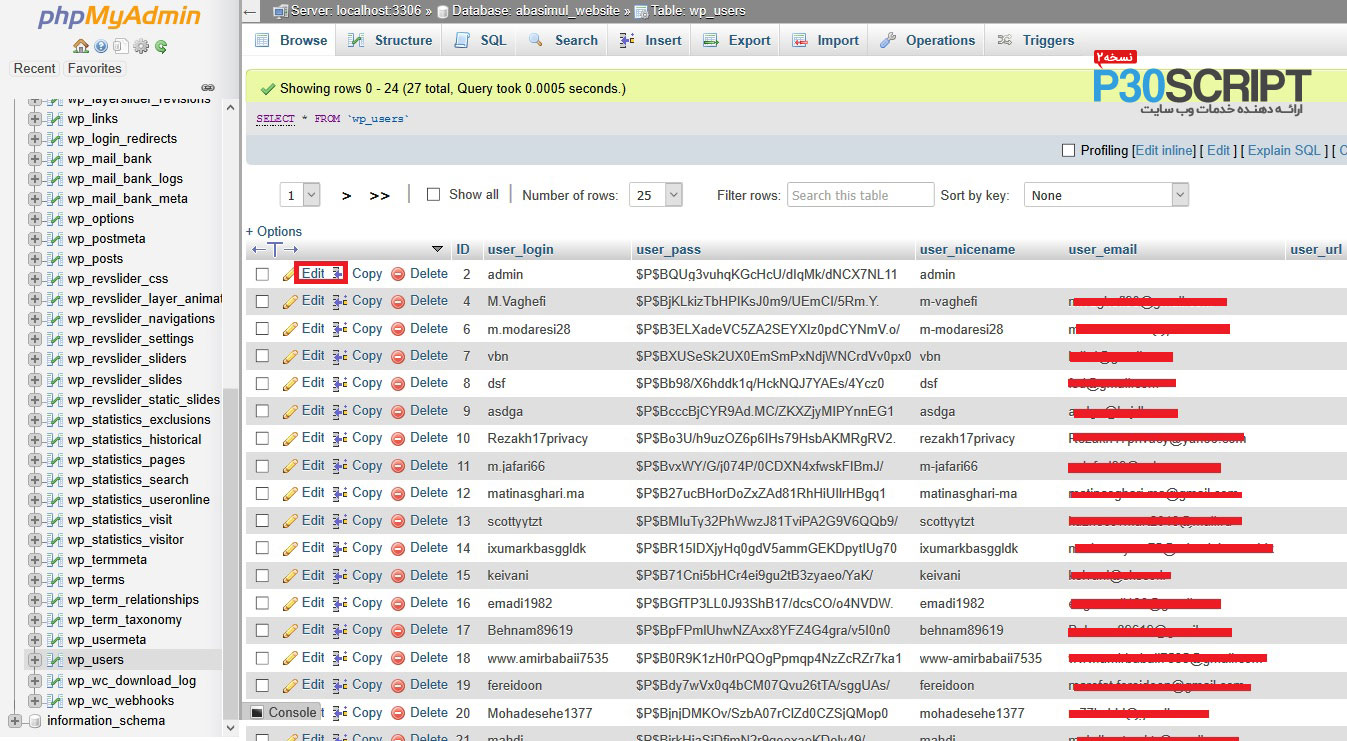
Step 4:
On the edit page, you will see user details such as username, password, and email. Change the WordPress admin password and click GO to save the changes.
Important: To protect your password, after entering the new password, select the MD5 encryption method from the varchar(255) dropdown list.
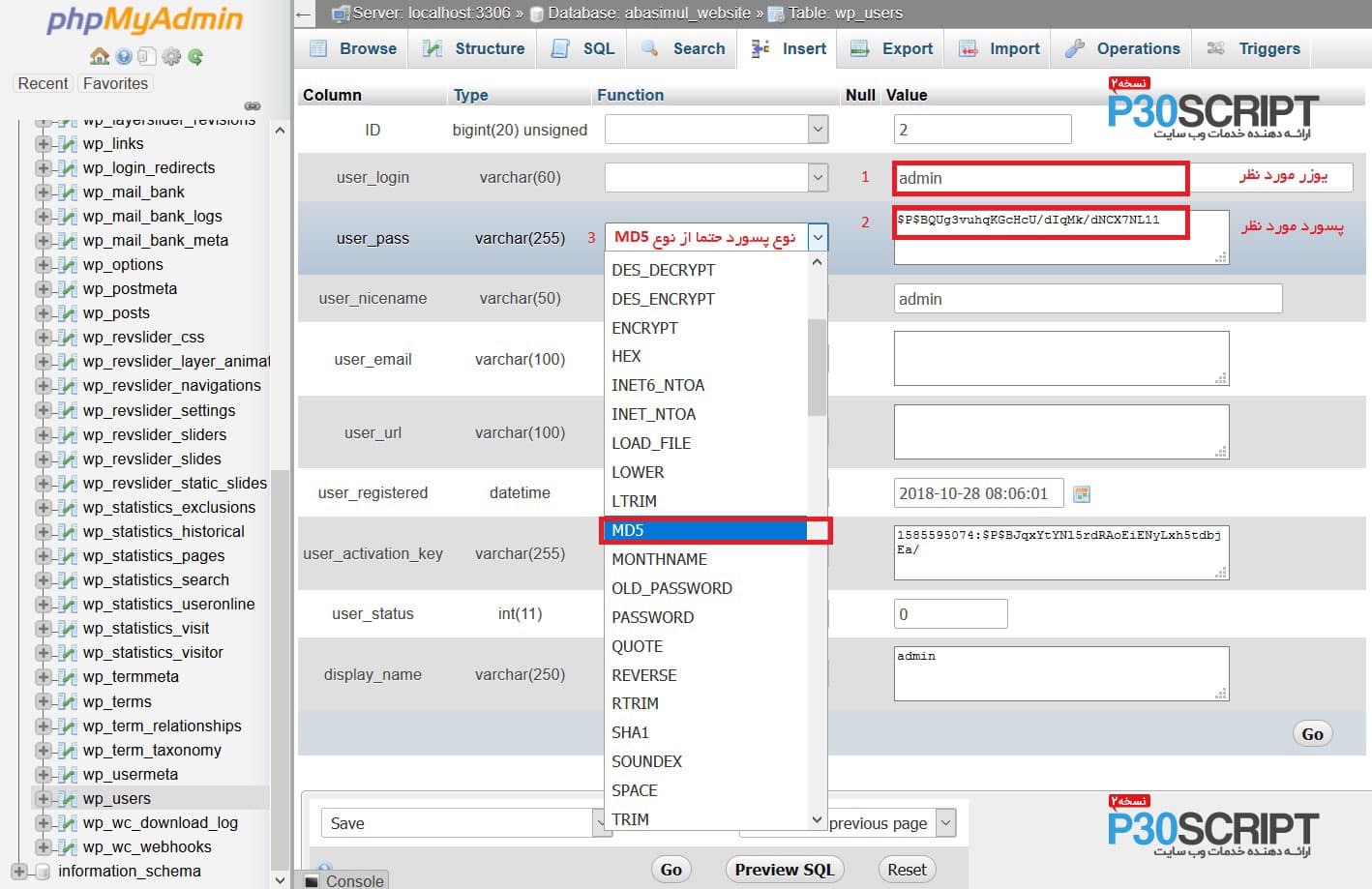
By following these steps, you can successfully reset your WordPress password via phpMyAdmin.
 P30SCRIPT | PC Script is a specialized provider of the most advanced website services, offering a comprehensive source for script downloads, eBooks, themes, plugins, and graphic files.
P30SCRIPT | PC Script is a specialized provider of the most advanced website services, offering a comprehensive source for script downloads, eBooks, themes, plugins, and graphic files.